How do I create and send an email? Follow
-
Using Splash, you can become an email ninja in no time!
- Head to the Email tab in your Event Dashboard’s editing toolbar.
- Select the New Email button.
- Choose a template as a starting point for your email design. Check out our event sequence templates like Save the Date and Day of Reminders, or start fresh with our basic templates.
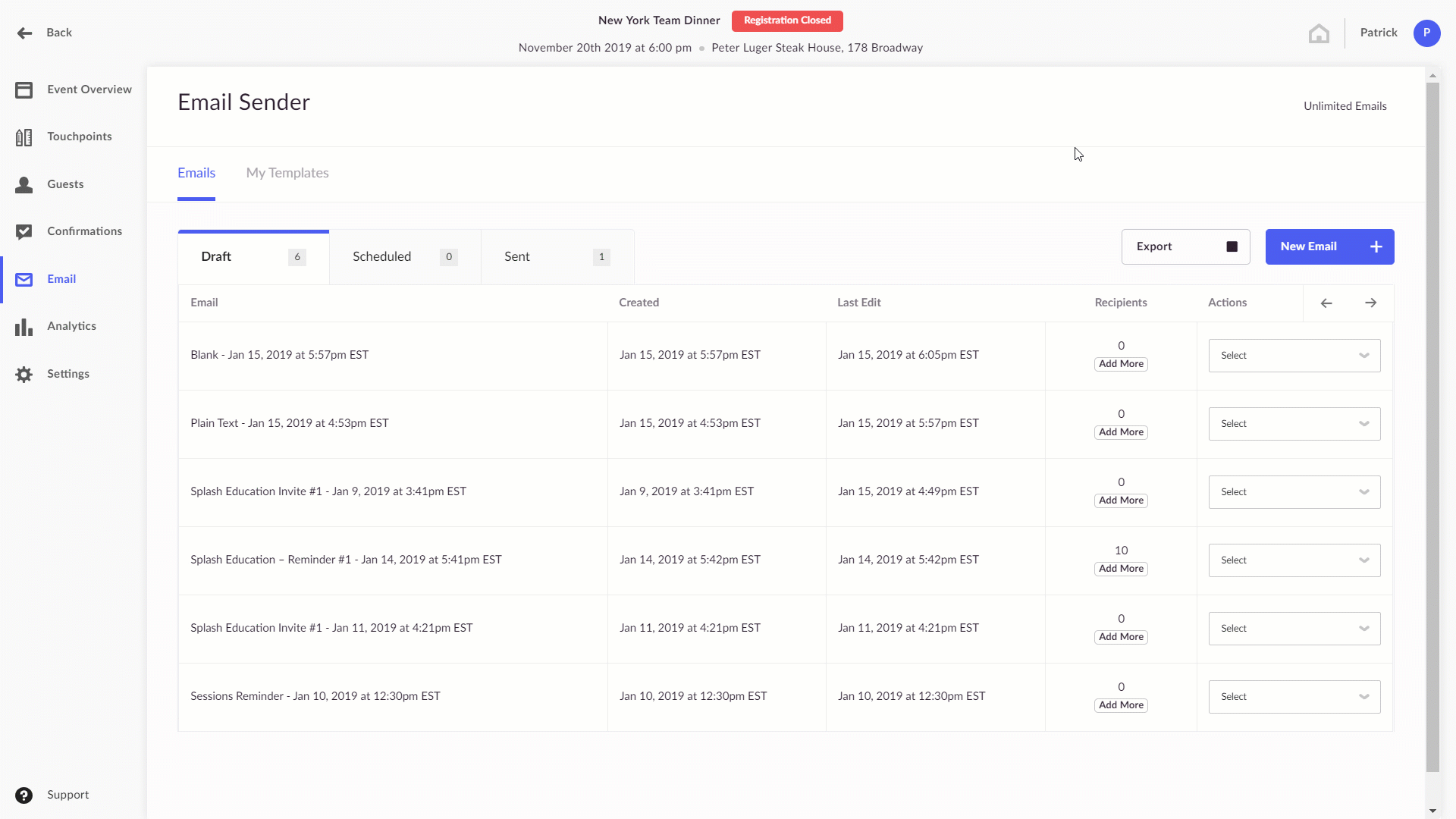
- Design your email just like you would your Splash page. Click on any element to edit the style, or drag and drop elements in the Layout panel to rearrange them. Click the purple plus button to add different elements to your design. Check out more tips and features on email design here.
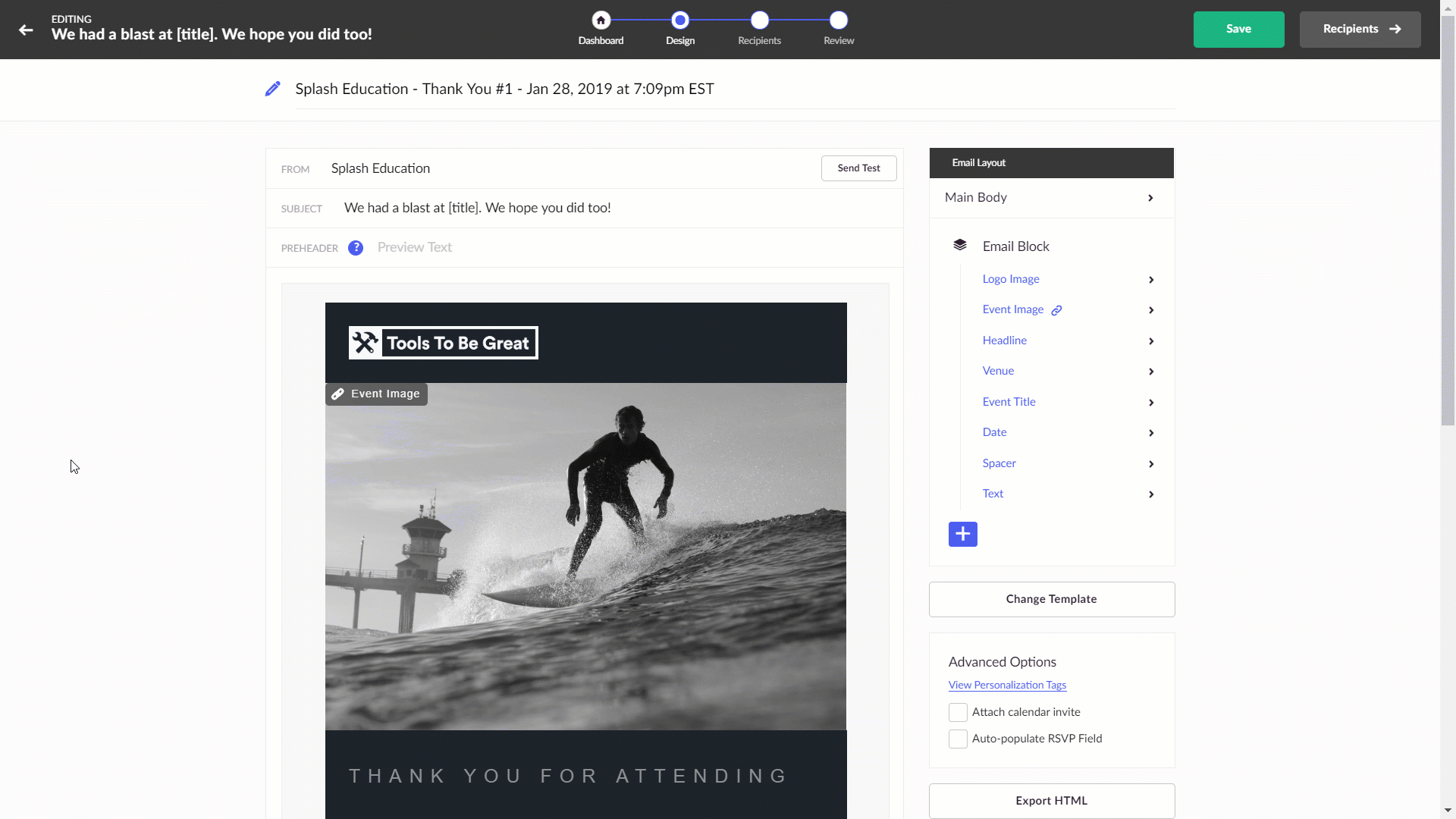
- Add recipients. Now that your email is stunning, it’s time to send it to the masses. You’ve got a few options here: select from auto-generated quick lists, add lists from Contacts, or add manually in the options shown below. Check out the steps to add your recipient list here.
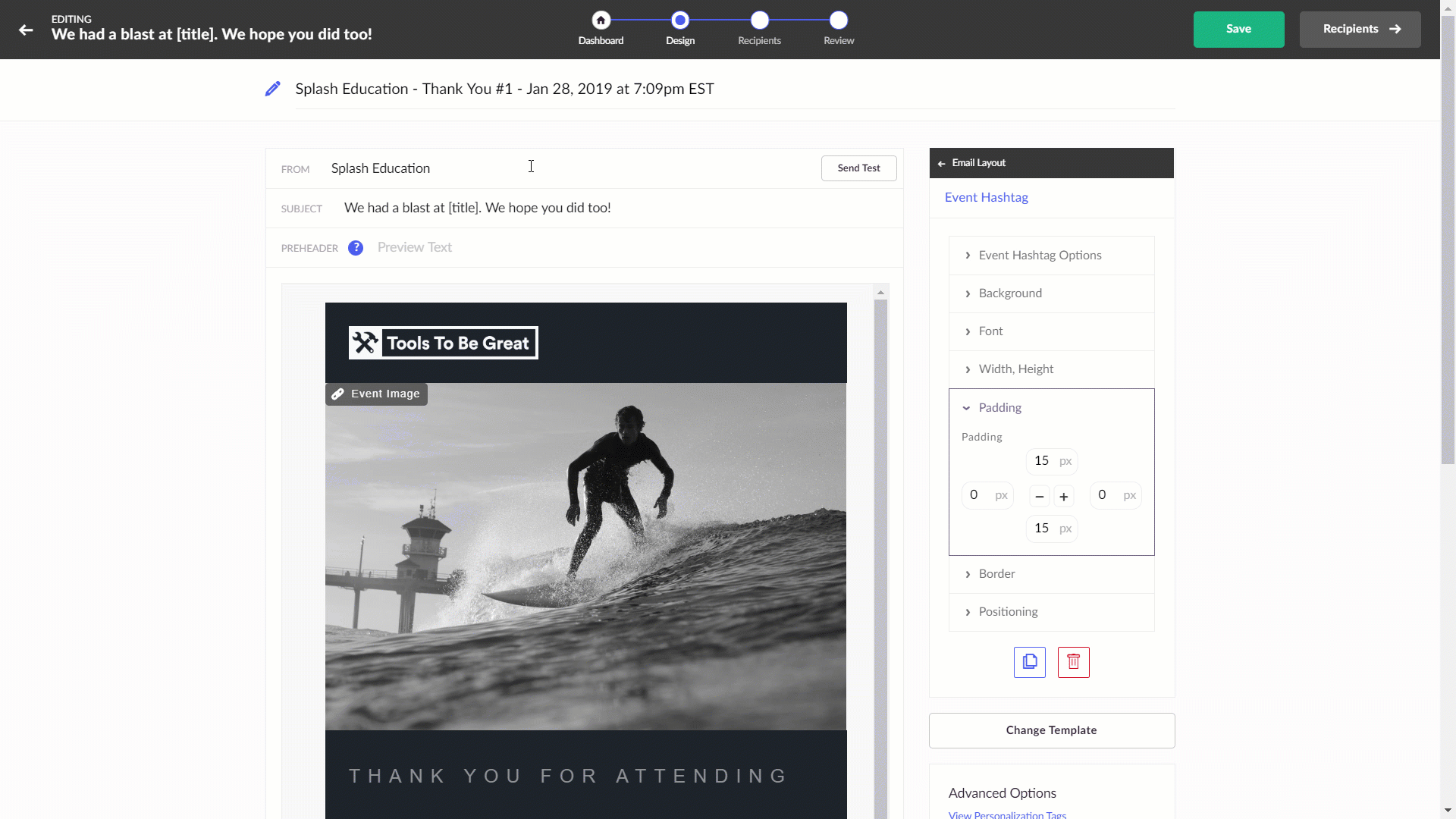
- Review the details. In the final Review screen, double check your event details, attach a calendar invitation, or even schedule your email for a later date.
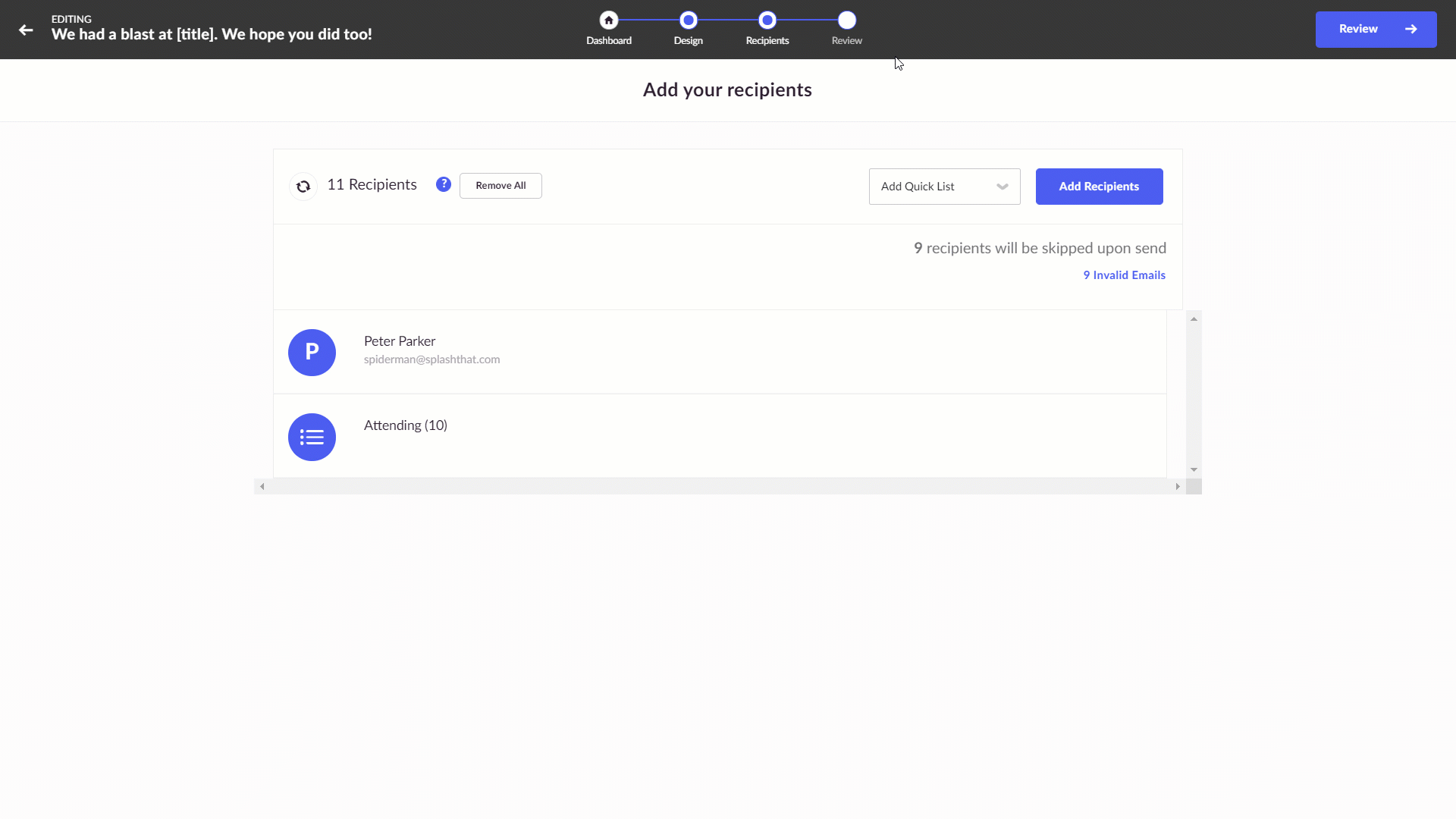
- Click the send button and watch the RSVPs roll in!


Comments
0 comments
Please sign in to leave a comment.